Setting up your Hostinger Email account on Outlook
To set up Hostinger Email on Outlook manually, make sure that:
- You have created an email account with us
Step 1 – Gather the Hostinger Email Account Details
Gather the configuration details of your email account:
| IMAP (incoming) | POP3 (incoming) | SMTP (outgoing) |
|---|---|---|
| Host: imap.hostinger.com Encryption: SSL Port number: 993 |
Host: pop.hostinger.com Encryption: SSL Port number: 995 |
Host: smtp.hostinger.com Encryption: SSL Port number: 465 |
Step 2 – Set Up Hostinger Email on Outlook
Step A, make sure you have the Outlook application installed on your device.
To download Outlook for iPhone Click here
To download Outlook for Android Click here
Step B, make sure you have the Outlook application installed on your device.
Now, click on “Add Email Account,” enter your email address, and then click “Add Account.”
Now, enter your email password in both the “IMAP Password” and “SMTP Password” fields, then click “Sign In.”
Your email should now work properly.
If you have any questions, please don’t hesitate to contact us.